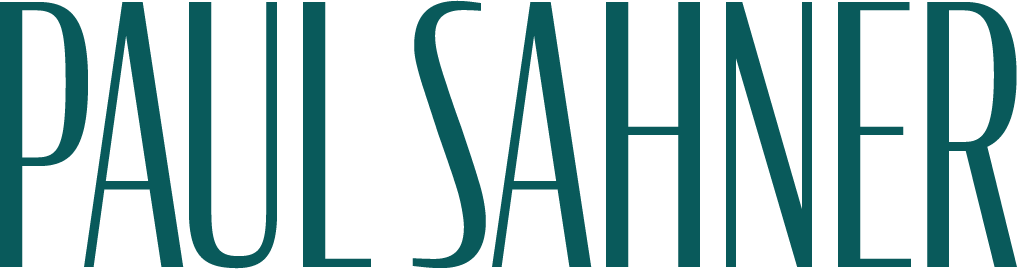Move Windows in macOS Using Only the Keyboard
This comes from a question I answered on Reddit. The user was looking to replicate Window's ability to control window position using the keyboard. Most would likely agree that Windows has always had slightly better window management than macOS. Recent changes have closed that gap a little, and certainly third-party tools can replicate the Windows behavior almost exactly. However I have a solution that works completely natively.
Since El Capitan, macOS has had the ability to “Tile” or (since Catalina) “Move” windows to the left or right side of the screen. Tiling uses macOS's native full-screen/spaces functionality, which requires you to pick a companion window or app to sit on the opposite side, like an iPad. Moving is a more traditional window transform. Most users will find these features by hovering over the green window widget. They're also frequently available under an app's Window menu. This means we can assign system-wide keyboard shortcuts to these commands.
Open System Preferences > Keyboard > Shortcuts
Select "App Shortcuts"
Press the "+" button to create a new shortcut.
You'll need to make two of these, one for left and one for right.
For Application select "All Applications"
For Menu Title, you'll need the exact wording used in the menu.
Move Window to Left Side of Screen
Move Window to Right Side of Screen
Pick your keyboard shortcut for each, I picked Option-arrow.
Be mindful that the shortcut you select doesn't interfere with existing shortcuts.